How to Analyze Memory Usage of Folders/Files on your Mac
Three ways to view memory usage (i.e. “disk usage”) on your Mac, in descending order of preference.
ncdu (command)
“A disk usage analyzer with an ncurses interface”
Installation
brew install ncdu
Usage
ncdu PATH_TO_FILES
Replace PATH_TO_FILES with the path that you want analyzed. Typically set to ./ (i.e. your current working directory).
Example
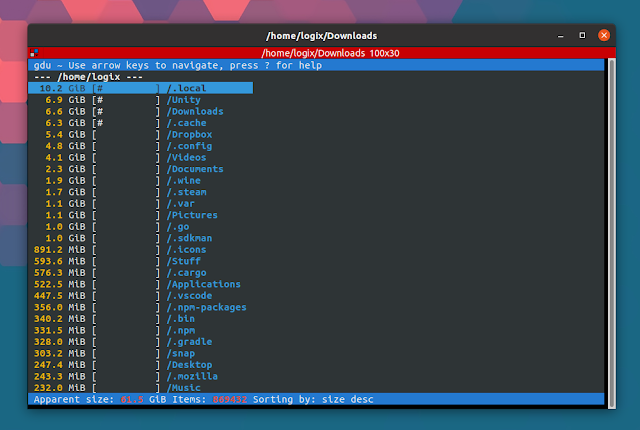
Reference
Homepage, including download link
Grand Perspective (GUI)
“A small utility application for macOS that graphically shows the disk usage within a file system.”
Installation
brew install --cask grandperspective
Usage
The simplest – just open up the application.
Each box is a file, and the size of the box is the relative size of that file on your disk.
Example
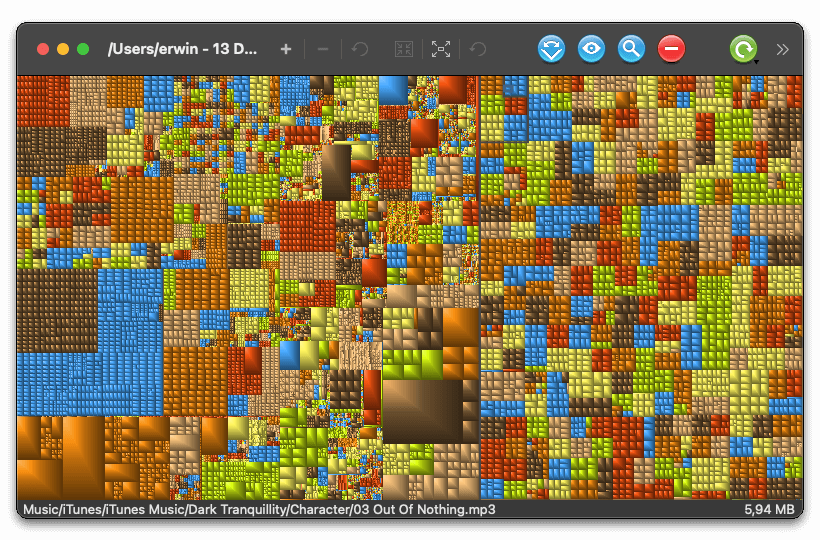
Reference
Homepage, including download link
du (command)
“The standard Unix/Linux command, used to check the information of disk usage of files and directories”
Installation
None - comes pre-installed on Mac
Usage
du -hs PATH_TO_FILES
The h flag says “display memory in human readable format”, the s flag says “summarize directories as the sum of their files” (rather than printing out each individual file)
Replace PATH_TO_FILES with the path that you want analyzed. Typically set to ./ (i.e. your current working directory).
Example
Print size of every file/folder in the current directory, sorted by size:
du -hs * | sort -hr
Print size of every subdirectory in current directory, sorted by size:
du -h --max-depth=1 | sort -hr